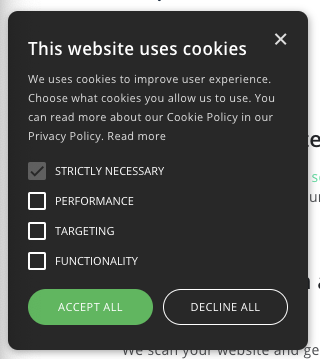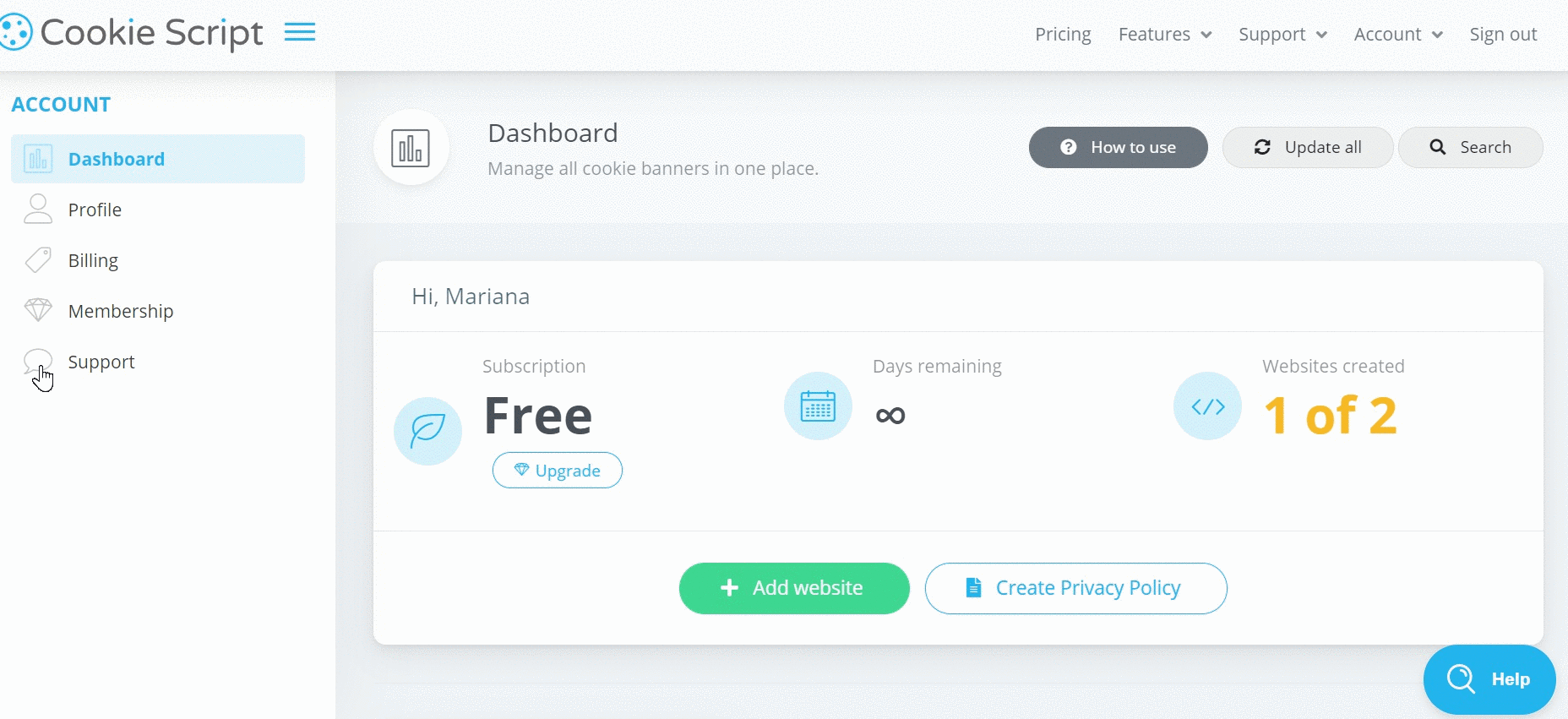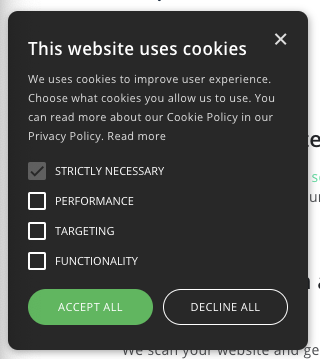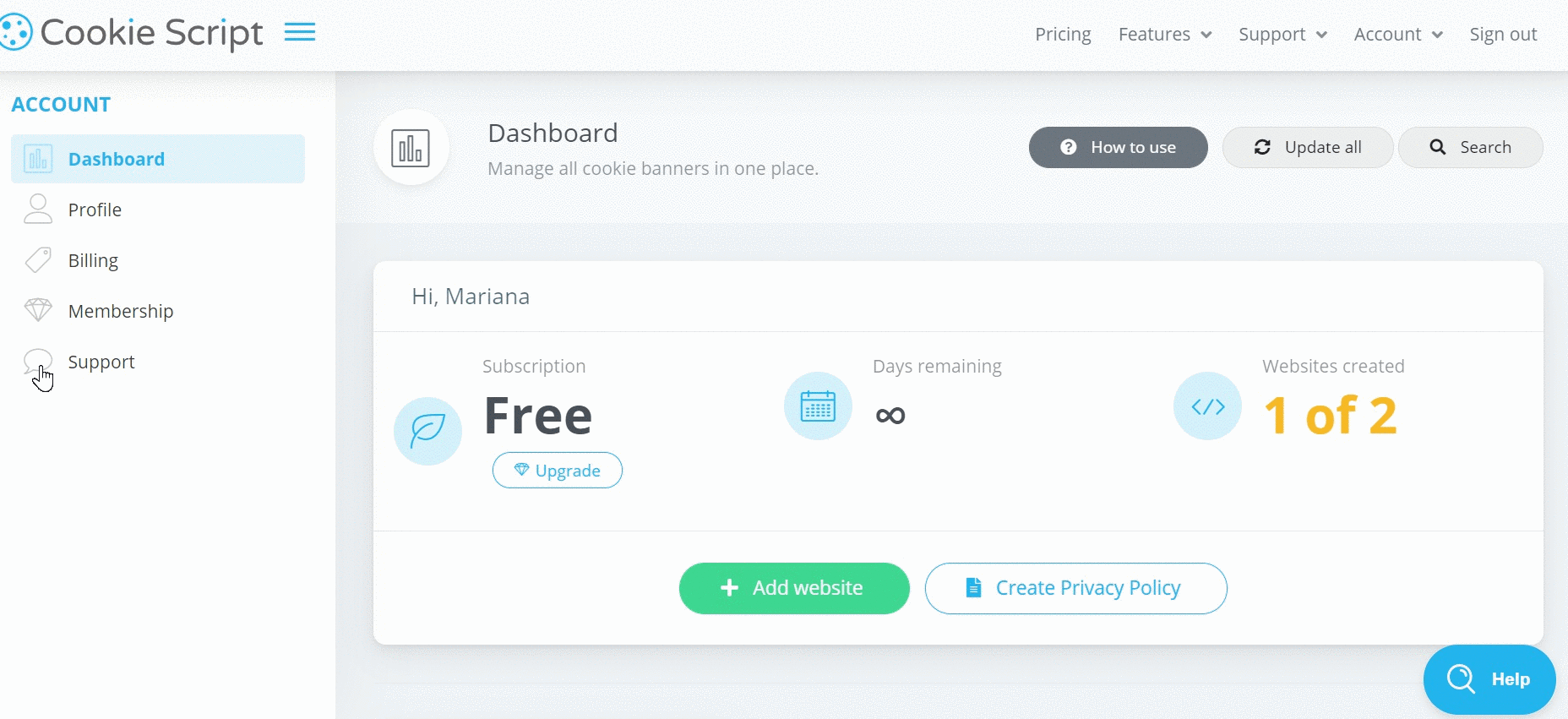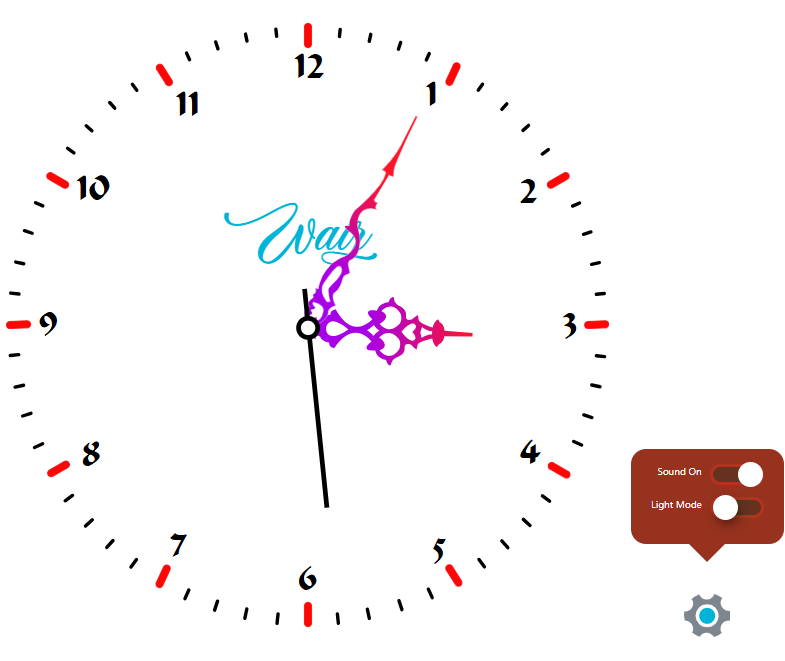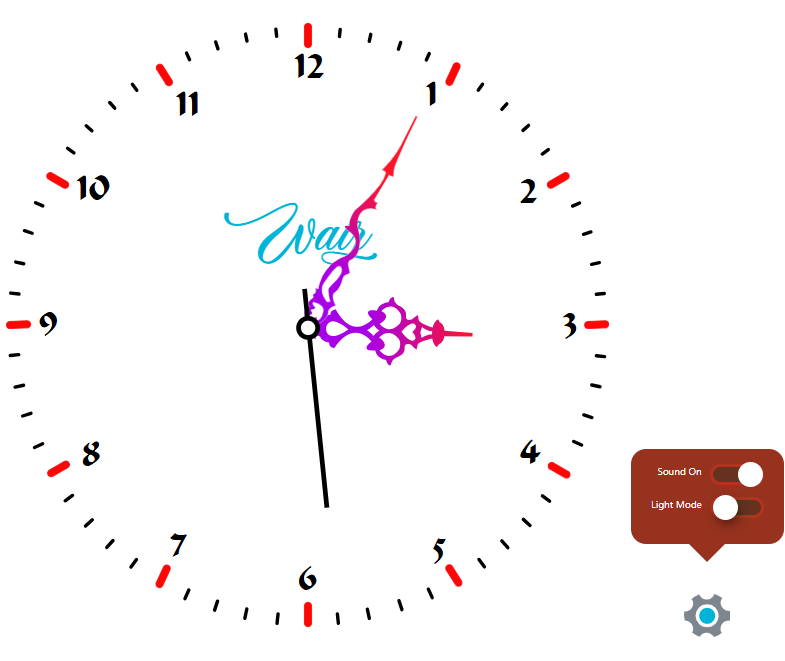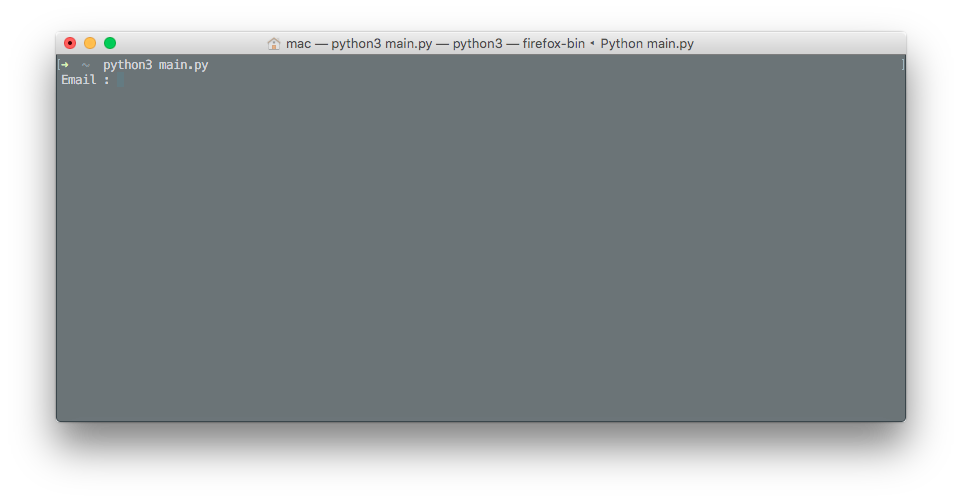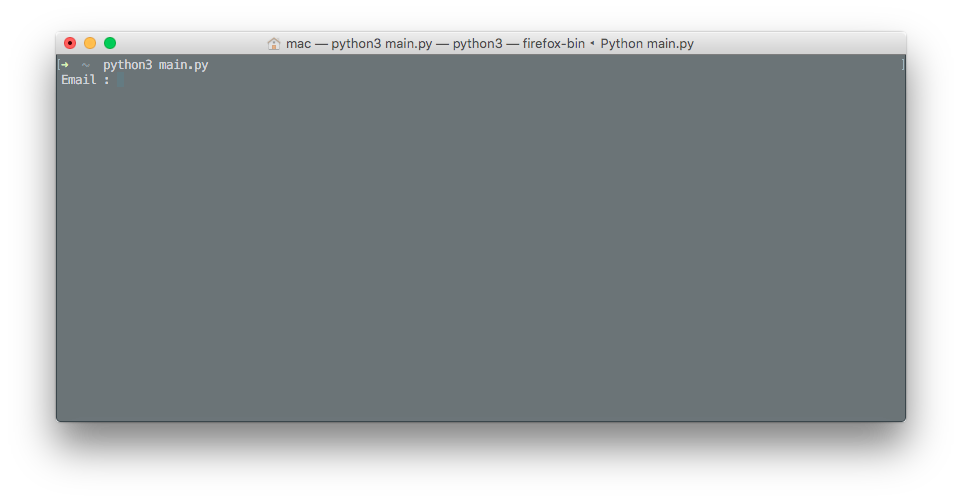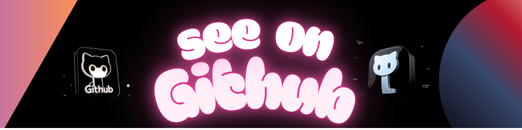
jmbde ist ein Programm für das Management von Ressourcen in Unternehmen. Mit diesem Programm können die Mitarbeiter und die Ausrüstung, die sie für ihre Arbeit benötigen erfasst werden. Das sind unter anderem Computer, Drucker und Telefone.
Features | Documentation | Changelog | Contributing | FAQ | english
Das Programm verwendet das Microsoft dotnet Framework und ist somit auf fast allen Plattformen ausführbar. Es wird die aktuelle Version 6.x verwendet. Um das Programm zu compilieren muss das dotnet-sdk-framework installiert werden. Für den Start des gebauten Programms reicht der Download und die Installation der Runtime. Der Download wird von Microsoft hier angeboten
Im Folgenden finden Sie einige hilfreiche Hinweise, wie Sie jmbde auf Ihrer nativen Plattform ausführen können.
In dem master branch befindet sich der aktuellste Pre-Release Code.
Im Folgenden finden Sie Hinweise für Entwickler, wie Sie jmbde auf Ihrem nativen System aufbauen können. Sie sind keine vollständigen Leitfäden, sondern enthalten Hinweise zu den notwendigen Maßnahmen. Bibliotheken, Kompilierungs-Flags, etc.
Zum erstellen des Programms wird das dotnet-sdk in der Version 6.0.100 benötigt. Das Framework ist im Internet bei der Adresse https://dotnet.microsoft.com/download/dotnet/thank-you/sdk-6.0.100-macos-x64-installer zu finden. Das Framework muss nach dem Download installiert werden.
cd src/jmbde
dotnet build -c Release
dotnet ef database update
cd src/jmbde
dotnet build -c Debug
dotnet ef database update
Sie können nun jmbde mit dem Befehl bin/jmbde aus der Kommandozeile starten.
EUPL-1.2 © Jürgen Mülbert
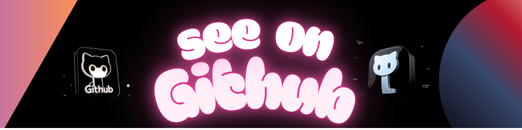 https://github.com/jmuelbert/jmbde-dotnet
https://github.com/jmuelbert/jmbde-dotnet